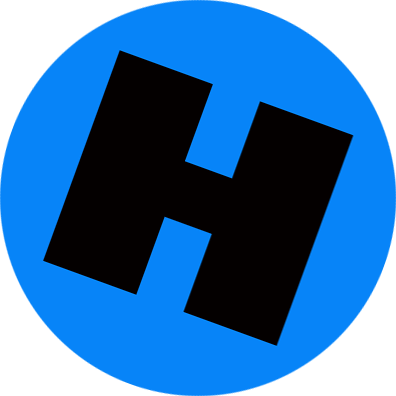Please, please, please, do not leave your location services settings at Default. This is another invasion of privacy that you get no compensation for, which has huge profit potential for everybody but you. Don’t allow Apple, and so many other tech companies, to so effortlessly rob you of your own information and business.
By J. D. BIERSDORFER, NYTimes
Q. Is it true my phone keeps a map that tracks my whereabouts? Why, and if so, where can I see it?
A. If you have the GPS feature (also know as location services) enabled on your phone and have not changed any default settings, the device may contain a log of the places you have been or frequently visit. Apple and Google have both described some of the ways they use the information, which is often used for suggesting businesses nearby.
Google’s site says using the data lets you “see local recommendations based on places you have visited with signed-in devices, or see traffic predictions for your daily commute.” Like Google’s Android system and apps, apps on Apple’s iOS system use your location for providing relevant weather reports, map directions and photo geo-tagging. (Google has apps for iOS that can also store information about your travels.)

When Google stores your location history, you can go into the Timeline page in your account settings and see where you were on certain days.
If you have not disabled the GPS function on your phone and are curious to see if the device has been keeping a log of your locations, visit your account settings. On the iPhone, go to the home screen, open the Settings app and select Privacy. On the Privacy screen, tap Location Services, scroll down the list of apps and choose System Services. At the bottom of the System Services screen, choose Frequent Locations to see a list of your travels, and tap a location to see a map.
If you have been using the Google Maps app on Android or iOS, log into your Google account and visit your Location History page; you can also get to the settings from the Activity Controls page for your Google account. Once there, you should see a map with at least a few frequent locations marked. Use the calendar icon or date menus to see your location information on selected days.
Apple’s site has a page on using the iOS Location Services feature and controlling which apps can use that data. Google’s site has information about managing your location history in Android and iOS and how you can delete all or some of the places from your recorded timeline.