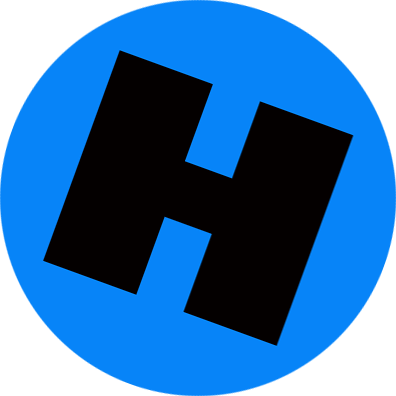By KIT EATON, New York Times
We have been promised a so-called paperless office and home for many years, but it has never quite happened. Printers, photocopiers, scanners and even fax machines still play a role in many of our working lives, although they feel more 20th century by the day.

Scanner Pro detects and straightens the edges of a document.
But with the right mobile apps, you should be able to eliminate some of that paper and use some of those devices less. Document scanner apps can capture an accurate image of a paper document, save it securely as a PDF, email it and in some cases even recognize the printed text.
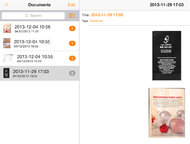
Genius Scan can tag documents with keywords for searching.
Readdle’s Scanner Pro, $7 on iOS, isperhaps the best app for quickly scanning and saving a digital version of a paper document. The interface is easy to use, showing you a preview image of documents you have scanned so you can easily choose the document you want to work with.
The app automatically detects the edge of the paper, then rotates and straightens the image. Adjusting the image quality to make the text easier to read is easily done by changing brightness and contrast with simple sliders. When you are ready to save your document image, you can keep a color version, a grayscale version or a pure black-and-white version. Clicking the Done button creates an archived image file. You can share the image file by email, print it out, store it in cloud storage like Dropbox or Google Drive or send it to another app like a word processor.
Scanner Pro is feature-rich, but also reliable, simple and works well. It is expensive, however.
Genius Scan, free on iOS, is very similar. Its interface looks different but it has the same straightforward and businesslike feel that Scanner Pro has. This app has a few extras, like the ability to tag documents with keywords to make it easier to search by type of document, like scanned receipts. It also has Wi-Fi sharing of scanned files, which makes it easy to transfer scans to a PC connected to the same wireless network.
But navigating its interface requires many more taps than Scanner Pro’s. And for the ability to export files to Dropbox, use wireless AirPrint printouts and banish ads, you mustpay $3 for the “plus” edition.
A great Android app to try is Mobile Doc Scanner, which captures images and automatically aligns them, as Genius Scan and Scanner Pro do. This app stands out from many other Android apps for its interface design.
Mobile Doc Scanner is also excellent at cleaning up the images of documents you have captured so you can see the text better. There are many preset options, like noise removal or color inversion (which is good for color documents with white text). You can save the image as a PDF and send the documents over email as PDFs or zipped files.
The app does suffer from a somewhat complex menu system, however, and sometimes it is not clear what the control icons do. There is a free “Lite” edition you can try, though it has ads and adds watermarks to every scanned file. The $1 version is more useful.
If you need a scanning app that can identify the text in a scanned document, a good option is Perfect OCR, $4 on iOS. It captures a photo of a document much as the other apps here do, but it doesn’t save a simple image of the document. Instead, you press the OCR button and the app automatically recognizes the text for you and stores it as text. For plain black text on white, this works well, and I have found that it can successfully identify most words if you are careful when scanning the document.
The app does make mistakes. You will often need to manually fix a word or two in a sentence. This can be time-consuming, and if you have scanned an important document, the onus is on you to make sure the app has read the words correctly.
The final text file is saved in the app, or it can be sent as an email with just a couple of clicks.
On Android, the Google Drive app can perform some excellent document scanning tricks. It can also export scanned and image-enhanced files as PDFs, and it even recognizes text using Google’s systems over the Internet. This app has the advantages of Google’s cloud storage system, but it’s not necessarily the easiest app to use. And you need to open your files in a separate app to edit them.
Hopefully you will find that these apps reduce your paper burden a little. And remember: Don’t just throw away paper documents you have scanned — put them in the recycling bin.
Quick Calls
Amazon’s Kindle e-reader app for Windows Phone 8 has been updated with some fixes and new features. It restarts more quickly after you leave the app and return, and your reading progress can be displayed in the Live Tile. If you haven’t tried using your Windows Phone as an e-reader, now is a good time.