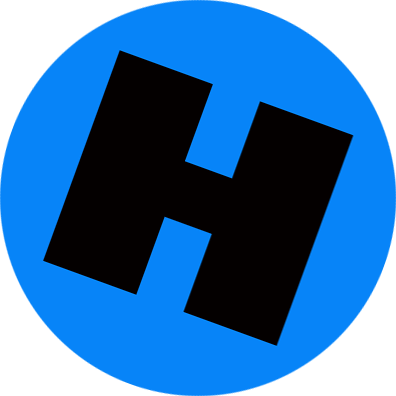![]()
BY JOSH SMITH 12/12/2016
This guide will show you how to go back to iOS 10.1.1 from iOS 10.2. If you run into iOS 10 problems or don’t like the performance on your iPhone or iPad after upgrading you can go back. Here’s how to downgrade from 10.2.
Apple just released the iOS 10.2 update, but you can still downgrade to iOS 10.1.1 for a limited time. Get on it fast if you want to do this.
Officially Apple does not support a way to downgrade iOS updates, but there is an easy way to do this in iTunes for a short time after Apple releases an update. Apple closed the option to downgrade to iOS 9 long ago, but you can still downgrade to iOS 10.1.1.
In order to downgrade iOS 10.2 to iOS 10.1.1 you will need to download the file and Apple still needs to sign the file. This normally only happens for a week or two after Apple offers a new update.
Apple’s upgrade system includes a check to make sure that Apple is still activating, or signing, the software you want to install. If Apple is no longer signing this update you will not be able to install it.
How to Downgrade iOS 10.2 to iOS 10.1.1
Here are the steps you need to downgrade from iOS 10.2 to iOS 10.1.1. You cannot downgrade to iOS 9.3 or to iOS 9.2, which is frustrating for some users. You cannot downgrade back to a jailbreak-able version of iOS 10 either.
Backup Your iPhone
Before you start you should make sure that your iPhone or iPad is backed up to your computer. You can’t restore a iOS 10.2 backup to your iPhone after you downgrade to iOS 10.1.1, but it is important to make sure you have a backup in case something does go wrong.

Make sure you have a backup before you start the iOS 10.2 downgrade to iOS 10.1.1.
When you downgrade you will need to completely erase your iPhone. If you have a backup from iOS 10 you can restore to that.
Download the iOS 10.1.1 Update
To do this you will need to plug in to your Mac or PC using a Lightning cable and you will need to make sure that you have the iOS 10.1.1 update file for your device.
Here’s where you can download iOS 10.1.1 ipsw files for any of the iPhone or iPad devices that runs this update.
If the row is green and there is a check in the Apple Signing Status, then you know that you can continue. If Apple is no longer signing iOS 10.1.1 you should stop.
Start the iOS 10.2 Downgrade to iOS 10.1.1
Once you have the file downloaded to your computer, and unzipped if needed, you will want to plug in your iPhone to Mac or PC with a Lightning cable.

Start the downgrade to go back to iOS 10.1.
Open iTunes and click on your iPhone or iPad to launch the device summary page in iTunes. Make sure you turn off Find my iPhone before you start.
You will need to special click on “Restore iPhone…”. That is a alt/option click on Mac or a Shiftclick in Windows. Hold the key and then click. This will open up a prompt so that you can search for the iOS 10.1.1 ipsw file you downloaded.

Complete the iOS 10.2 downgrade to iOS 10.1.1.
Find the file and click Open to start the downgrade process. You will see a message on the screen that iTunes will erase and restore your iPhone to iOS 10.1.1 and will verify the restore with Apple. Click Restore to start.
When this finishes you will have a blank iPhone on iOS 10.1.1. You can choose Restore Backup and choose a previous backup from before you installed iOS 10.2. Alternately, you can choose to start over from scratch.